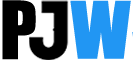If you want to connect Nintendo Switch to your projector, here is a detailed guide on how to do it with or without a dock. You don’t have to be a tech person for this, as the process is hell-easy.
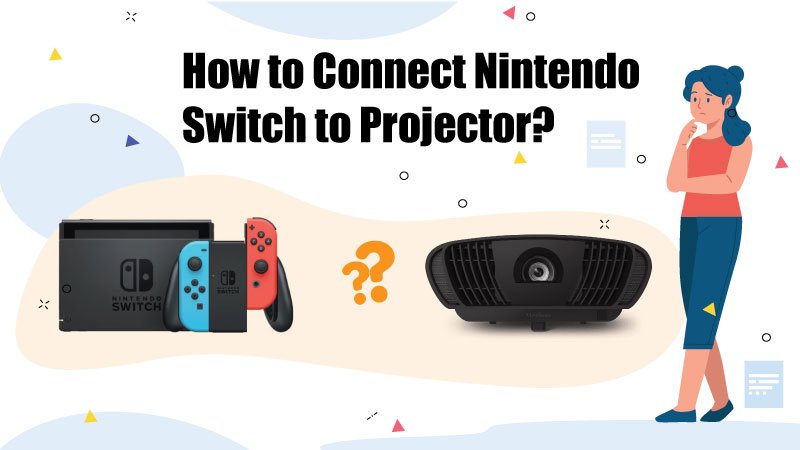
What can be better than playing an action-packed game on the projector screen on a lazy Sunday afternoon?
If you have a projector at home, you can connect the Nintendo Switch to the projector with or without a Dock using these simple steps and make the most of your gaming sessions.
Related: Best Portable Projectors for Nintendo Switch 2025
How do you connect the Nintendo Switch to your projector using the dock?
#Step 1: Identify the connectivity ports on the projector and the Nintendo Switch Dock.
Different connectivity ports are available on the projector; you will generally find HDMI and USB ports. You may also see an SD card slot, DVI-D, and VGA port. Unfortunately, these ports can’t be used for this connection. We’ll need only HDMI for this operation.
Similarly, you will find the USB and HDMI on a Nintendo Switch dock.
#Step 2: Connect your HDMI cable and your AC adapter to the Nintendo Switch dock
Follow these steps to connect your HDMI cable and AC adapter to the Nintendo Switch dock.
- Please remove the back cover of the dock and then connect the AC adapter to the first port of the dock.
- Then, connect one end of the HDMI cable to the dock’s HDMI port (usually the third port from the top).
If your projector is mounted on the ceiling, you’ll need a long HDMI cable to establish the connection.
#Step 3: Pair your Joy-Con Controller with the console
How do we do it? Here are the steps.
- The first step is to pair your Nintendo Switch console with the controller. Without proper pairing, the console won’t recognize the controllers.
- Once they are paired, you’re free to remove them. Now, you can connect it to the Joy-Con grip that comes with the Nintendo Switch package.
If you wish to remove the controllers, all you need to do is press the black button on the back of the controller.
#Step 4: Insert the Nintendo Switch Console inside the dock
Once the controllers are paired, you need to mirror the console’s contents on the projector. To do that, just insert the Nintendo Switch console inside the dock. Once connected successfully, the console’s screen will turn off automatically.
#Step 5: Connect the projector to the dock with the help of an HDMI cable
The other end of the HDMI cable should be plugged into the HDMI port of the projector. You can establish a connection using an HDMI adapter if your projector does not have an HDMI port.
#Step 6: Switch on the devices and check if the connection has been established.
Once the ports are well connected, turn on the devices and check the source of connection on the projector. In this case, you’re using an HDMI port; therefore, the source of reference on the projector is set to HDMI by default. If not, then change the start to the connection you are using.
Some projectors come with multiple HDMI ports. You need to identify the right one; this can be quickly done by pressing the input source button on your remote.
Once the correct input source is selected, you can view the contents of the Nintendo Switch on your projector screen without any issues.
Hooking a Nintendo Switch to your projector without a dock
If your Nintendo Switch is quite old, you have misplaced the dock, or the dock isn’t working, and you do not wish to buy a new dock right now, you can still connect the switch to your projector without a dock using a switch HDMI adapter.
- Pair your Nintendo Switch with the joy-con controllers.
- Look for the USB-C port on your adapter and the Nintendo Switch, and connect the adapter to the Nintendo Switch.
- Connect the Switch HDMI Adapter and the projector via an HDMI cable.
- Identify the required HDMI source and then test the connection.
What are the benefits of connecting a Nintendo Switch to a projector?
We can say that the gaming experience can be improved ten times once you connect the Nintendo Switch to your projector. Video games are absorbing when played on big screens, and what can be better than a projector screen when we are looking for a suitable screen for our gaming console?
The biggest advantage of using Nintendo Switch is its versatility and portability. It can be easily connected to a projector screen with or without a dock. All you need to do is follow the steps I have mentioned above.
FAQs: Frequently Asked Questions
Why is the Nintendo Switch so popular?
The primary reason behind its success is that it can change forms easily. It can be used as a traditional home console where you can connect the switch to a monitor, and it can also be used as a portable handheld system.
Can a Nintendo Switch Lite be connected to external monitors?
The Nintendo Switch Light was introduced in 2019 with more options for players. However, the Switch Lite is strictly a portable device that cannot be connected to an external monitor or a television.
How can I enjoy my Nintendo Switch Lite on a large screen?
Even though the Nintendo Switch Lite doesn’t allow you to connect it to external monitors or TVs, it can’t stop you from enjoying your favorite games on massive screens. However, you’ll require a good video projector for this.
My Nintendo Switch Dock is not working; how to fix it?
If the connection between your projector and Nintendo Switch dock is perfect and it’s still not connecting, you’ll need to buy a new one or send it to a store that repairs such things.
I purchased a cheaper Nintendo Switch Dock from a local brand. It frequently disconnects. How can I fix it?
I agree Nintendo Switch Docks are cheaper if they’re not from the brand itself. If you’re using a cheap-quality dock, It’s very common to have such issues.
So, if your dock is not working even after a good connection between the dock and projector, buy an original Nintendo dock. Otherwise, you’ll end up facing issues like you mentioned.
How do I know my Nintendo Switch Console is connected to Nintendo Switch Dock?
The console screen switches off automatically when you insert the console inside the dock if connected. However, place the console so the USB port is aligned with the USB-C connector in the dock.
Conclusion: So, How Will You Hook Up Nintendo Switch to Projector?
If you follow these steps, we are sure you can connect the Nintendo to your projector without a dock using the HDMI adapter. If you doubt it, reach out to us at projectorwar@gmail.com.
I also want to hear from you how I can improve this article. Please leave a comment below if this article helped you.
Related: